Using Eclipse with Nut/OS on Linux
Requirements
This is work in progress and for ARM target boards only.
It is assumed that you already installed Yagarto with Eclipse IDE and Nut/OS.
Creating An Eclipse Project
Select Programs->YAGARTO IDE->Eclipse Platform 3.2 from your Windows start menu.
If started for the first time, the welcome screen will appear.

Click on Workbench. If Eclipse didn't start with the welcome screen, then select Switch Workspace from the file menu.
This will bring up the Workspace Launcher Dialog.
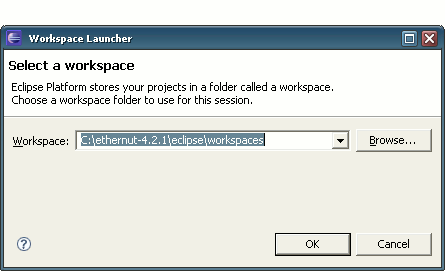
You may choose any directory. Eclipse will store all workspace settings in this place.
Click OK to return to the Eclipse main window, which shows the Resource Perspective.
We will use Eclipse for the C language and should activate the C/C++ Perspective. Select Open Perspective->Other from the Window menu.
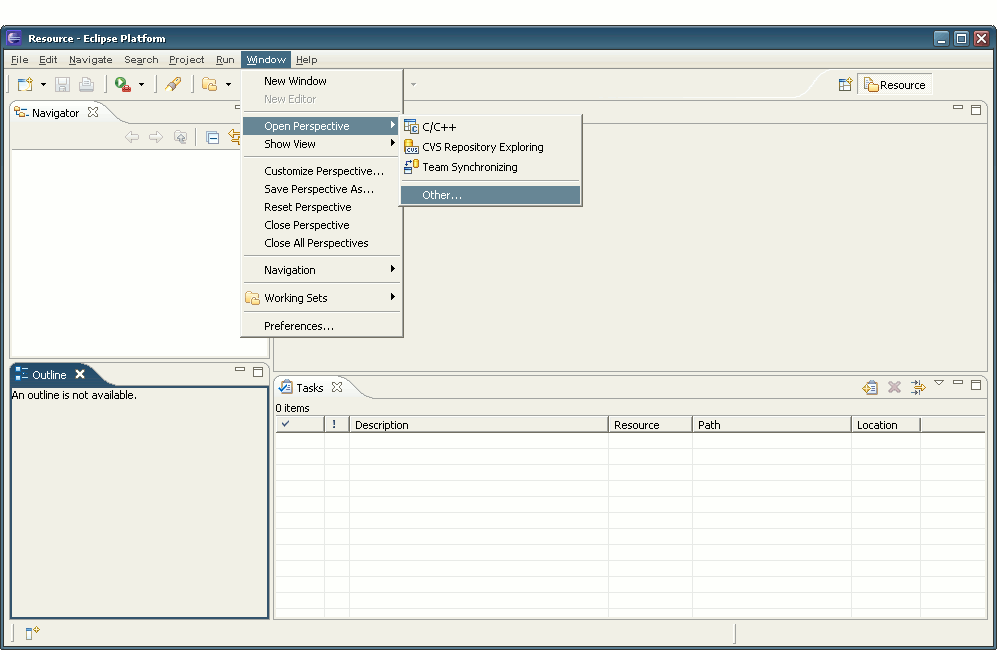
Select the C/C++ Perspective and click OK.
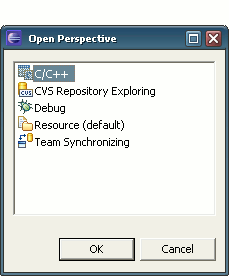
The Resource Perspective is not needed for C developments. Click on the Resource Tab with the right mouse button and select Close from the context menu.

We will now create a new project. Select New->Standard Make C Project on the file menu.

The New Project Dialog appears.
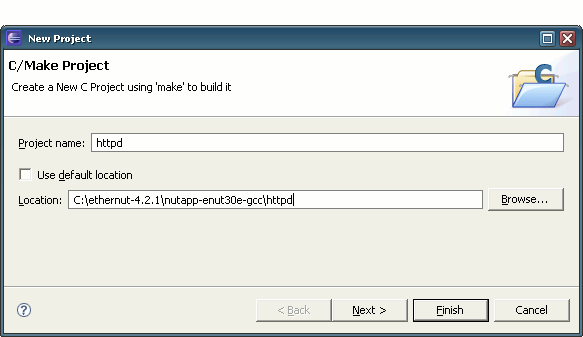
Enter the project name httpd.
Instead of using the default loaction, we need to set the path to the Nut/OS application sample directory. Otherwise the relative paths used in the Nut/OS Makefiles won't work correctly.
You can use the Browse button to navigate to the directory that contains the httpd sources.
Click on the Next button to move to the C/Make Project Settings and then click on the Discovery Options Tab.
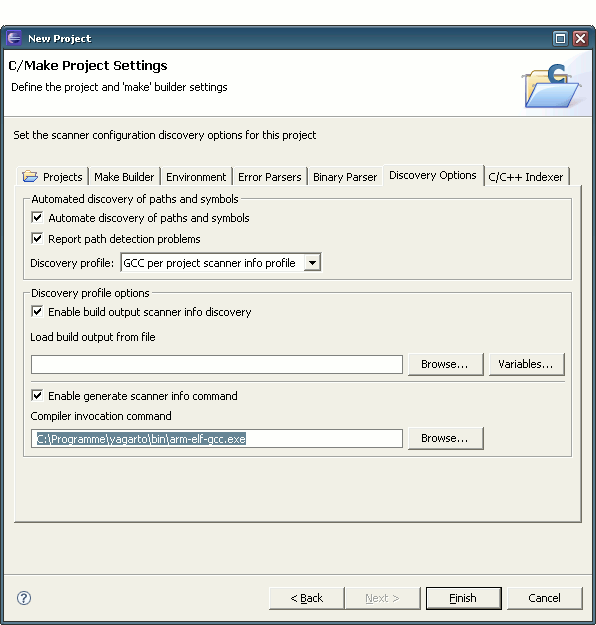
On this page we need to enter the correct Compiler invocation command. You can use the Browse button, navigate to the YAGARTO bin folder and select arm-elf-gcc.exe.
Click Finish to return to the Eclipse main window.
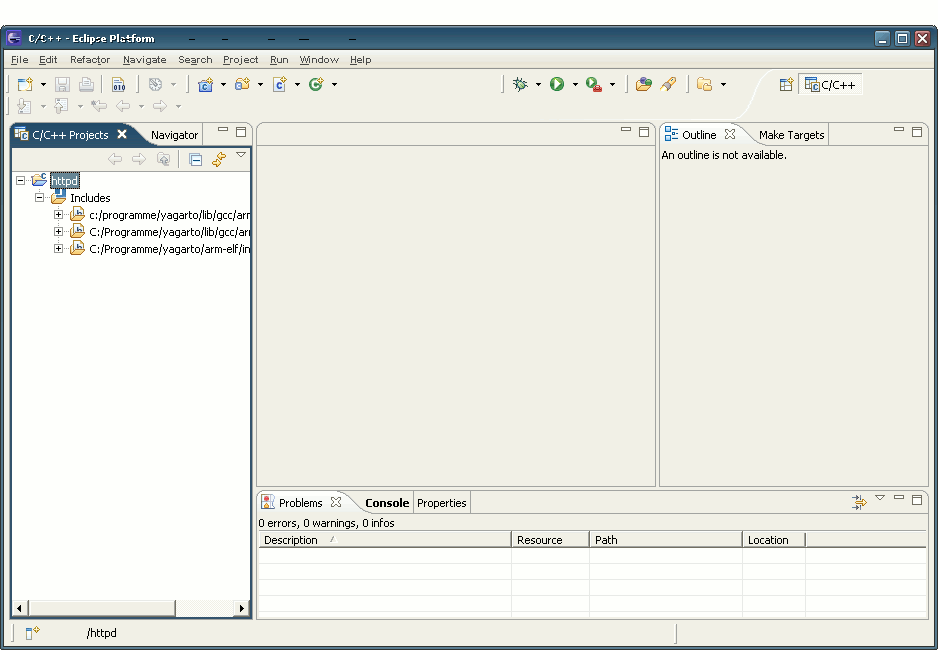

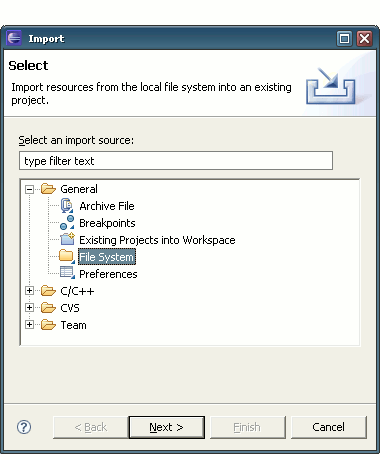
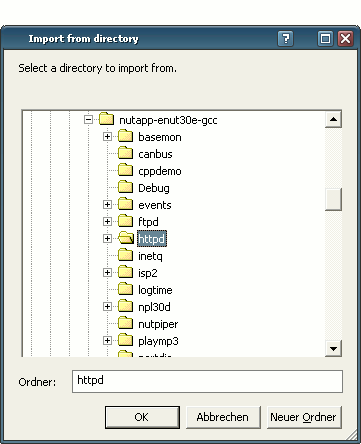

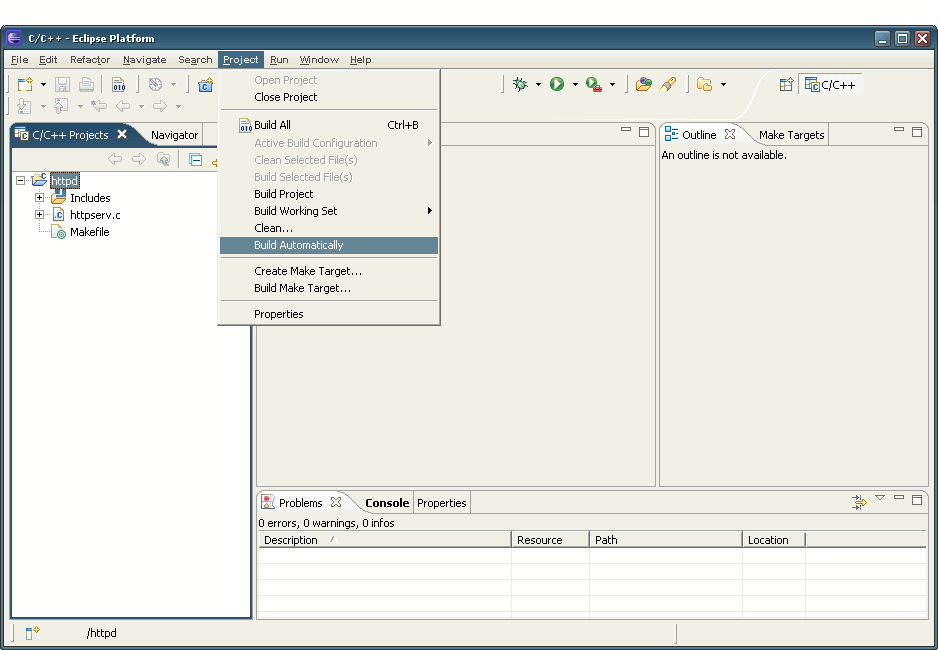


Good luck,
Harald Kipp
Castrop-Rauxel, 18th of October 2006
