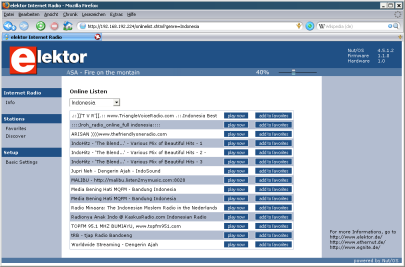EIR Web Interface
Zur Zeit gibt es weder eine Anzeige noch andere Bedienelemente. Sie haben sicher viele gute Ideen, so etwas zu verwirklichen. Bis dahin bleibt nur die Steuerung mit Hilfe eines Webbrowsers.
Wer noch nie ein IP Netzwerk konfiguriert hat, dem werden viele der folgenden Anweisungen spanisch vorkommen. Versäumen Sie nicht, unbekannte Fachbegriffe bei Wikipedia nachzuschlagen.
Connecting the EIR Webserver
When started, the EIR will try to obtain its network configuration from a local DHCP server. If none is available, some hardcoded values will be used. Most likely, these will not fit to your local network. Even if DHCP is available, it is often difficult to find out the actual IP address of the EIR.
If not yet done, install the latest Nut/OS distribution. This package includes a tiny utility named Nut/OS Discoverer. Start it and select Scan from the Action menu. It will then discover all Nut/OS nodes in your local network.

If you double click the EIR entry, a settings dialog will appear, which allows you to change the EIR's network configuration.
When properly configured, connect any webbrowser to http://a.b.c.d replacing a.b.c.d with the actual IP address of the EIR.

MAC
Make sure that the given Ethernet MAC address is unique in your local network. Conflicts are rare, but just in case you are running more than one radio with default configuration.
Host Name
Feel free to choose any name, as long as it fits in 15 characters.
Fixed Address
This is useful, if no DHCP service is provided. Enter a unique IP address here. To enable DHCP, set this to 0.0.0.0.
Mask
This should have the same value than the one used on your PC.
Gateway
Enter the IP address of your router. Otherwise the EIR won't know how to reach the Internet.
Info Page
This is the default page. It displays some basic information about the internal status, the connected radio station and the data stream.
Favorites Page
This page displays all currently stored favorite stations.
Add/Edit Favorite Page
This page is displayed when the user clicks on add new favorite in the favorites page. It allows to add stations, which are not available on the discover lists.
A similar page is displayed when the user clicks edit in the favorites page.
Discover Page
When this page is selected, the EIR will retrieve a specific list of radio stations from the Shoutcast server. This may take a few seconds. If nothing appears after a while, check the DNS entry on the Basic Settings Page.
Basic Settings Page
Like the Nut/OS Discoverer, this page allows to configure the EIR's network settings. However, it contains two more items, which are quite important for our radio.
Note: Clicking Erase and confirming the following warning message will delete all settings, except the Ethernet MAC address.
Proxy
For security or bandwidth saving reasons your local network may not allow direct Internet access. Instead, all HTTP traffic must be routed via a proxy.
DNS
If you are not using DHCP or if your DHCP server doesn't provide any DNS info, you should enter a DNS IP here.
Without a valid DNS entry, you will not be able to retrieve a station list on the discover page. Furthermore, the radio will not be able to connect to some stations, which use host names instead of IP addresses.
Debug Output
The EIR prints additional information on the serial RS-232 port. This comes quite handy in case of hardware and software problems.
The settings are 115200,8,n,1. A so called null modem cable is required to connect this interface to your PC.
ICY 200 OK Content-Type: audio/mpeg icy-br:128 icy-name:WDR5, Copyright: Westdeutscher Rundfunk 2008 icy-pub:1 icy-url:http://www.wdr.de icy-metaint:8192 Server: Limecast 2.0.0 Connected: 33476123 bytes free ## Try 0x22008974 Buffering .... Meta="StreamTitle='';" ............................................................................................... ..........................................................................................Savin g favorites ......Playback started
Pitfalls
No browser connection
Check the yellow LED in the EIR's RJ45 connector. If its not lit, something is wrong with your Ethernet cable.
Try ping a.b.c.d on the command line. Replace a.b.c.d with the IP address of the EIR. If there is no response, check your network configuration.
Check your browser configuration for any proxy setting and disable it, or at least for the IP address of the EIR.
No music
When connected to any radio station, the green LED in the EIR's RJ45 connector should blink rapidly. If not, try another station from the favorites page.
No output at the serial port
Make sure that
-
you are using a null modem cable, pins 2 and 3 crossed.
-
you correctly configured the terminal emulator (115.2kBaud, 8 data bits, no parity, 1 stop bit).
-
you disabled all handshakes.
Zurück zur EIR Projektseite.